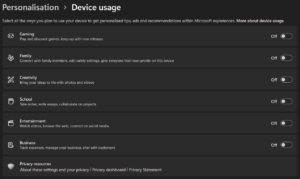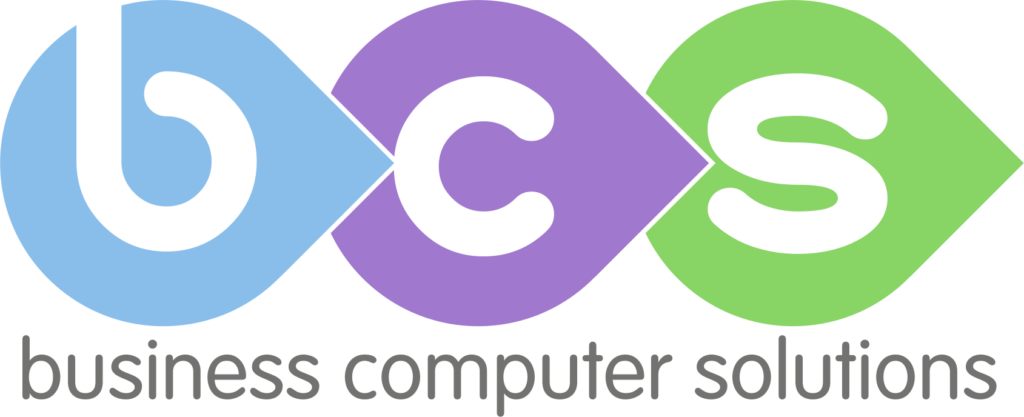Since Windows 11 was released last October, users have been adjusting to some fundamental changes made to the operating system. We’ve highlighted some of it’s most useful and innovative features – so you don’t have to!
Optimised right-click options
The right click window in file explorer has a new, never-seen-before compact design; it places the most commonly used actions at the top as icons, rather than a lengthy list format. The Cut, Copy, Rename, Share & Delete actions have all been moved to the top of the menu as pictured below. Whilst this one will take some time getting used to, its an innovative move forward from Microsoft as we adjust to new capabilities from operating systems.
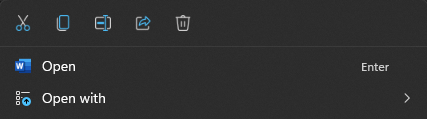
Window Organiser
The minimize button at the top right of your window has gotten an upgrade! Now when you hover over the icon, you will be presented with multiple options to split your windows across your screen. Your window will minimize to the size you choose, and you will also be given the choice to select other windows you want to have in your view. This feature has received a lot of buzz, as it allows you to optimise your screen space and personalise your windows to best suit your daily tasks.
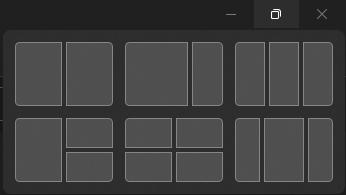
Multiple desktops
A feature inspired by the Apple Mac, virtual desktops are becoming more of an advantage within the digital workspace. This feature allows the user to separate desktops for different uses, for example you can keep your day-to-day windows and applications separate from important documents you need for a meeting. It is a nice touch for those who want more privacy when presenting, or those whole want to keep elements of their job separate. There is currently no official limit of desktops you can create – in fact, one user was able to make 716 desktops in previous iterations of Windows.
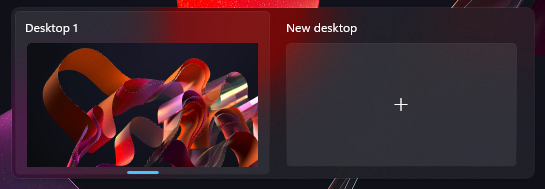
Personalisation
The ability to tailor the user experience to suit your style and habits is becoming an expected feature amongst consumers. Windows 11 introduces in-depth personalisation options such as the ability to set dark or light themes with a click of a button. You can choose an accent colour for your system too, which compliments things like your taskbar and window borders (when applicable).
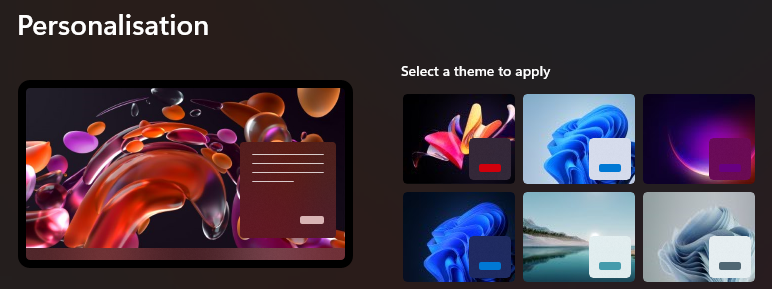
Additionally, Microsoft has introduced Device Usage pre-sets, that optimises the usage of your computer’s resources to the way you use your computer. You’ll also receive personalised tips, ads and recommendations based on your selected pre-set, to help you get the best out of your device. An example of some of the pre-sets includes Gaming, School & Business.